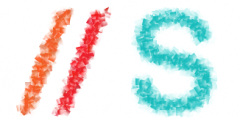The ssh password-less login works in a simple way. Though sometime people find it confusing.
The basics:
> Client side has a private key pointed to by
> Server side has the public key of the client.
On your client box create a public and private key set using (for putty) puttygen. (In linux all you need to use is ssh-keygen.
Please look at the page here : https://www.puttygen.com
On the server :
If not already there create a folder /<user_home>/.ssh e.g. /root/.ssh and in that folder create a file named authorized_keys. This file will store all the public keys that a given user with matching private key, can use. Easy way echo “<paste here>” > ~/.ssh/authorized_keys
mkdir ~/.ssh
echo “ssh-rsa AAAAB3NzaC1yc2EAAAABJQAAAIBz7Pml97wSzFMSr1W84rA0Mm8MY8I1jKdAmMcF4sw5GilormHJQRYI8siT1XPaLJFAO20ziZg9YrJFp+roKC34gpe1myFWUz944iucrLIQznZwPDJbMKxQXwzj1LUPmt7eXPzwM1ztvcG8HOoZlTt2B6hOAVWAHxlZNzPq/9y1Fw== rsa-key-20131124” > ~/.ssh/authorized_keys
chmod 600 ~/.ssh/authorized_keys
chmod 700 /~/.ssh
Once this is done you can add the private key to the client under ssh -> Auth -> private key.
Select back the session and save it as usual in Putty.
If you get the error “Server refused our key” it probably means you still have SElinux enabled.
To fix this:
restorecon -R -v /root/.ssh
That should work.
nJoy 😉