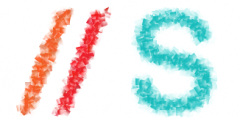You can recover MySQL database server password with following five easy steps.
Step # 1: Stop the MySQL server process.
Step # 2: Start the MySQL (mysqld) server/daemon process with the –skip-grant-tables option so that it will not prompt for password.
Step # 3: Connect to mysql server as the root user.
Step # 4: Setup new mysql root account password i.e. reset mysql password.
Step # 5: Exit and restart the MySQL server.
Here are commands you need to type for each step (login as the root user):
Step # 1 : Stop mysql service
# /etc/init.d/mysql stop
Output:
Stopping MySQL database server: mysqld.
Step # 2: Start to MySQL server w/o password:
# mysqld_safe --skip-grant-tables &
Output:
[1] 5988 Starting mysqld daemon with databases from /var/lib/mysql mysqld_safe[6025]: started
Step # 3: Connect to mysql server using mysql client:
# mysql -u root
Output:
Welcome to the MySQL monitor. Commands end with ; or \g. Your MySQL connection id is 1 to server version: 4.1.15-Debian_1-log Type 'help;' or '\h' for help. Type '\c' to clear the buffer. mysql>
Step # 4: Setup new MySQL root user password
mysql> use mysql;
mysql> update user set password=PASSWORD("NEW-ROOT-PASSWORD") where User='root';
mysql> flush privileges;
mysql> quit
Step # 5: Stop MySQL Server:
# /etc/init.d/mysql stop
Output:
Stopping MySQL database server: mysqld STOPPING server from pid file /var/run/mysqld/mysqld.pid mysqld_safe[6186]: ended [1]+ Done mysqld_safe --skip-grant-tables
Step # 6: Start MySQL server and test it
# /etc/init.d/mysql start
# mysql -u root -p
Voila !
nJoy 😉