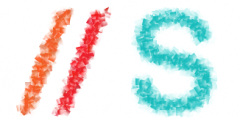One of the benefits of using Ubuntu OS is it comes with build-in security/safety/privacy feature. One of this feature is a keyring manager application that stores and manage your password for your credentials. This feature is really useful to keep your credentials safe and no one can unlock them, except you of course, even if your Ubuntu-powered machine (laptop, netbook, etc) got stolen.
It is highly recommended that you use this feature for storing your password, if an application you use support it. For example, everytime you open Google Chrome browser that save online password for your convenience, if you choose to use auto-login when using Ubuntu desktop, it will ask you to enter your password to unlock stored password managed by Ubuntu’s build-in password manager.
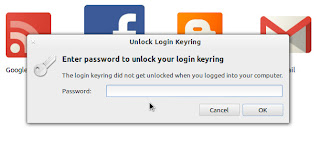
Although it’s good for safety, some people feel that it is anoying to enter password everytime they use certain applications. If you think so, here I will show you how to disable this feature so it will be automatically unlock keyring then it will never ask for your password again.
First, open the Password and Keys application. Click the Ubuntu logo on near top-left of your screen to show the Dash, and search for “Password and Keys” or just “password” or “seahorse” (real name of the application). Open Password and Keys app that shown up on the Dash.

Next, on Password and Keys window, right-click on a password item that you will unlock. If you have more than one password item, just right-click on each of them. When the pop-up menu shown, click “Change Password”.
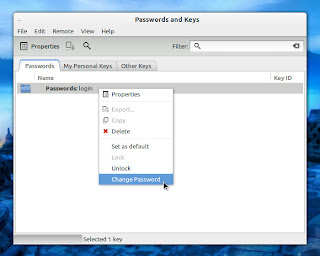
Then you need to enter your current password (old password). Don’t enter any password for your new one, or leave it blank.
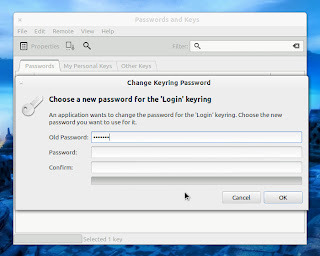
You need to confirm that you will store unencrypted password. If you are sure that it is what you want, then just click “Use Unsafe Storage” button.
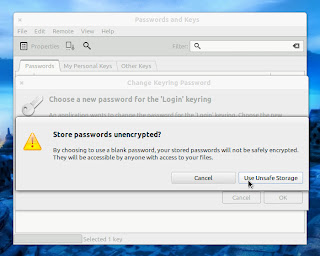
Now you won’t be asked for a password when using an application that stores your password. It will be automatically unlocked because you set it to.
nJoy 😉